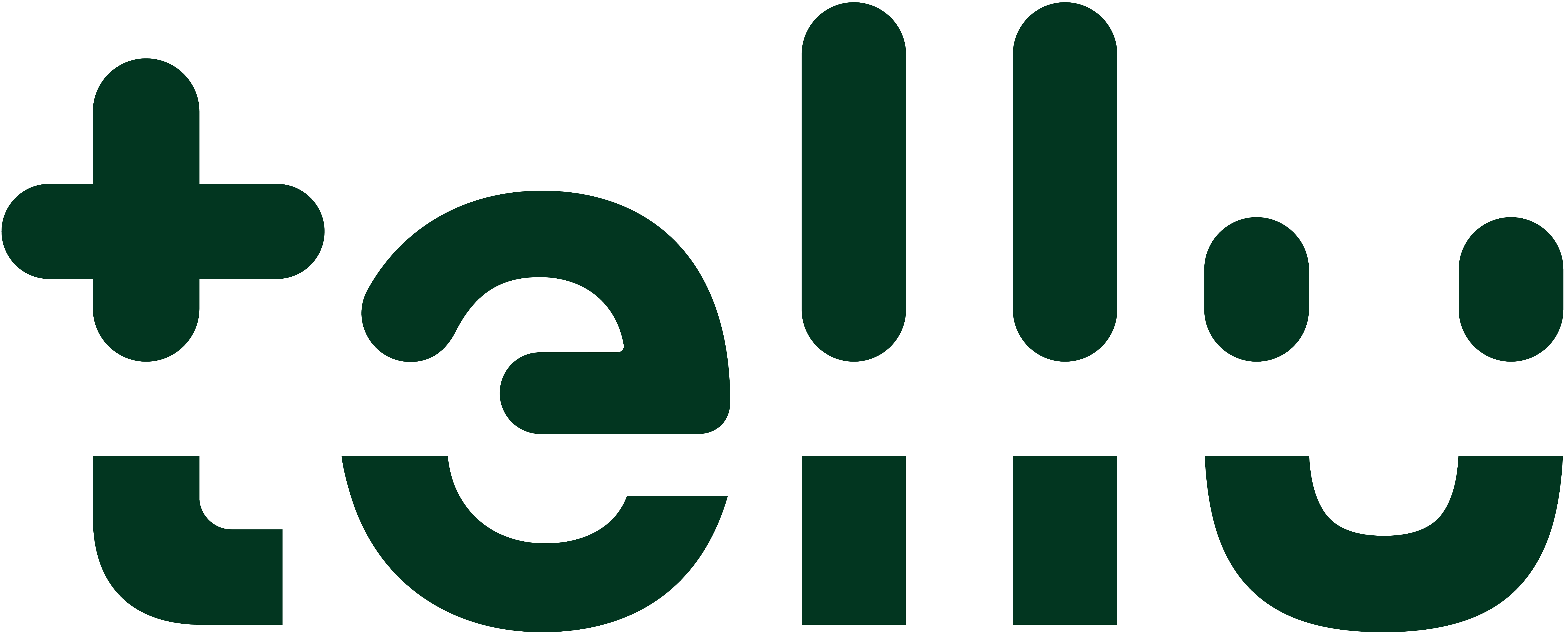Troubleshooting camera supervision
Camera supervision is a complicated technology and, as with all technology, problems can arise. This article will walk you through troubleshooting tools, walk you through the most common errors, and explain how to resolve them.
When the camera doesn't work
To begin with, we will go through which tools can be used to diagnose the error. There are a number of different reasons why you may have problems with the camera, so it is important to understand what the various tools tell us.
Heartbeat in Tellucare
When the camera is configured, an app called Heartbeat is installed on the camera. This app communicates with Tellucare's backend and signals whether it is possible to send notifications from the camera. If it is green, it means that everything is OK, if it is red, it means that it has lost contact with the camera. If it says "Not seen", it means that we have never made contact with the camera and it therefore has no status to show.

These are the different statuses
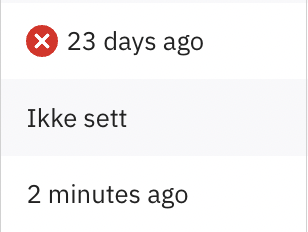
Technical alarms
When there are problems with a camera, for example if it loses power or access to the internet, a technical alarm will be sent to Tellucare. An open technical alert indicates that something needs to be done to fix the problem. If the camera gets power and internet back, the technical alarm will close automatically, as it is no longer a problem.
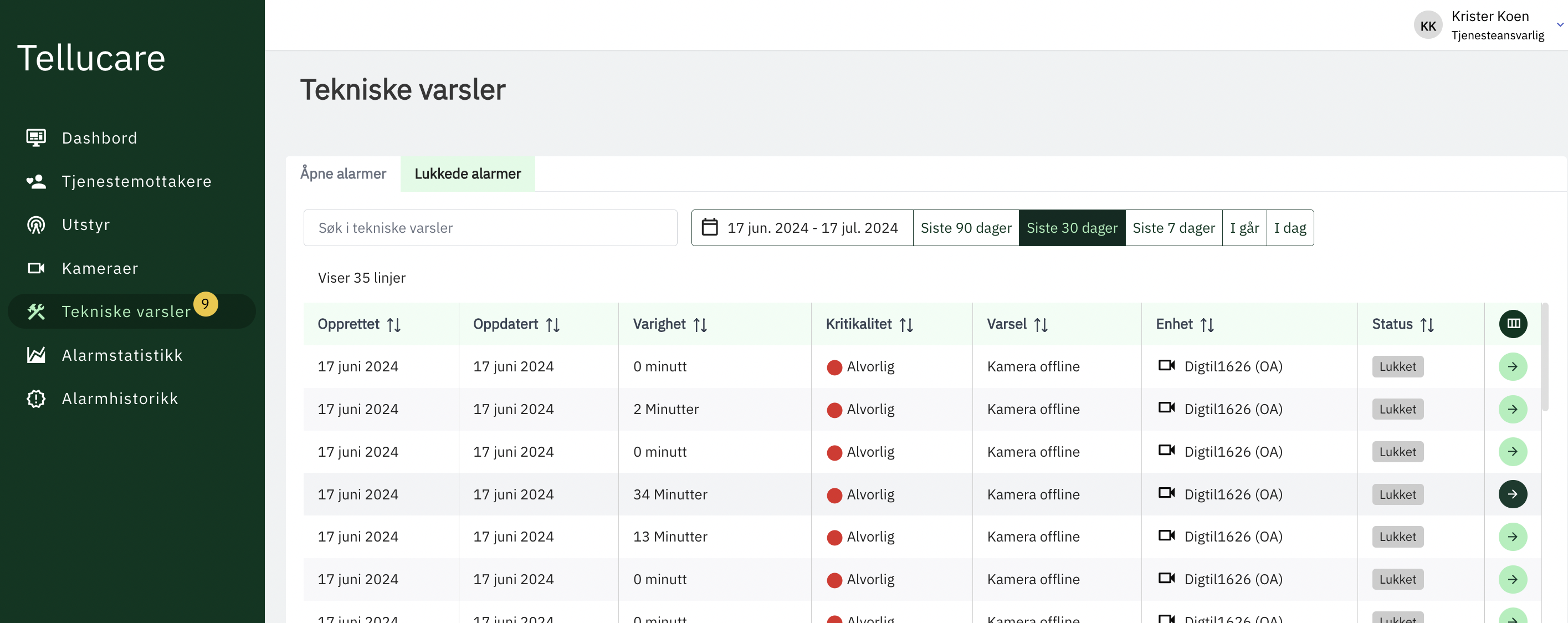
Firewall opening and local network
If you are connected to wired infrastructure, it is important to ensure that you have correctly configured fire alarm openings. Local networks can be quite complex, and there are many situations where you will be able to find errors if you find that you cannot access the camera.
Router and 4G
If you have connected the camera to a router with its own SIM, you do not need to think about firewall openings, but in return there may be challenges of your own related to mobile coverage. If you experience problems with the image not being clear, or the camera not being available at times, it may be that the router is located in a place with too poor a signal. It is smart to carry out a network test prior to installation so that you can identify the best area to place the router to get the best signal.
Troubleshooting
In order to find out where the error may lie, it is important to see the connection between the various tools we have at our disposal and rule out the areas with which there are no problems.
Checklist after the camera is set up:
When a new camera is installed you can follow this recipe to confirm that everything is working as it should
Confirm that Tellu is receiving a heartbeat from the camera
Confirm that you can access the video stream (by clicking the play button in the camera list)
Confirm that you can access the camera configuration (by clicking the configuration button in the camera list)

If all three work as expected, it means that the firewall in the camera network is configured correctly.
If you experience errors
If one or more of the above steps don't work as expected, double-check your configuration.
If step 1 fails
It is most likely that the Tellu Tellucare Backend cannot be accessed from the camera. Here it is very likely that there is a firewall that stops the communication.
If steps 2 and 3 fail
If the camera does not configure correctly or does not work after a factory reset, it is most likely a problem with the AXIS Camera Management Platform. This may result in the Morphean Video Management System being unreachable. In the event of such an error, you can contact Tellu Support for assistance
Tip!
There is no specific network configuration on the camera itself or from Tellu. If the above testing fails, try connecting the camera to a network that allows outgoing traffic (such as a 4G router) to confirm that the problem lies with the network and firewall. The cameras are configured to accept DHCP from any network and should work as long as they can reach the services listed above.
False alarms
In cases where there are many false alarms, we recommend taking a look at the articles we have collected about setting up event-based supervision. There are several ways to get false alarms, but most of them are related to incorrect setup of masks or camera placement.
Unstable event-based alerts
In situations where the notifications work irregularly, we recommend opening Object Analytics and moving the masks on the scenarios you don't use as much out of the picture as possible. The camera analyzes masks continuously even if no notification has been set up for the service recipient, it can therefore be difficult for the camera if a mask has been set up in a scenario that is triggered relatively often even if the mask is not in use. It is not possible to remove the masks completely, so we therefore recommend collecting it to as small a dot as possible at the top of the camera so that it does not trigger an alarm in the camera. This should make the notifications more stable.