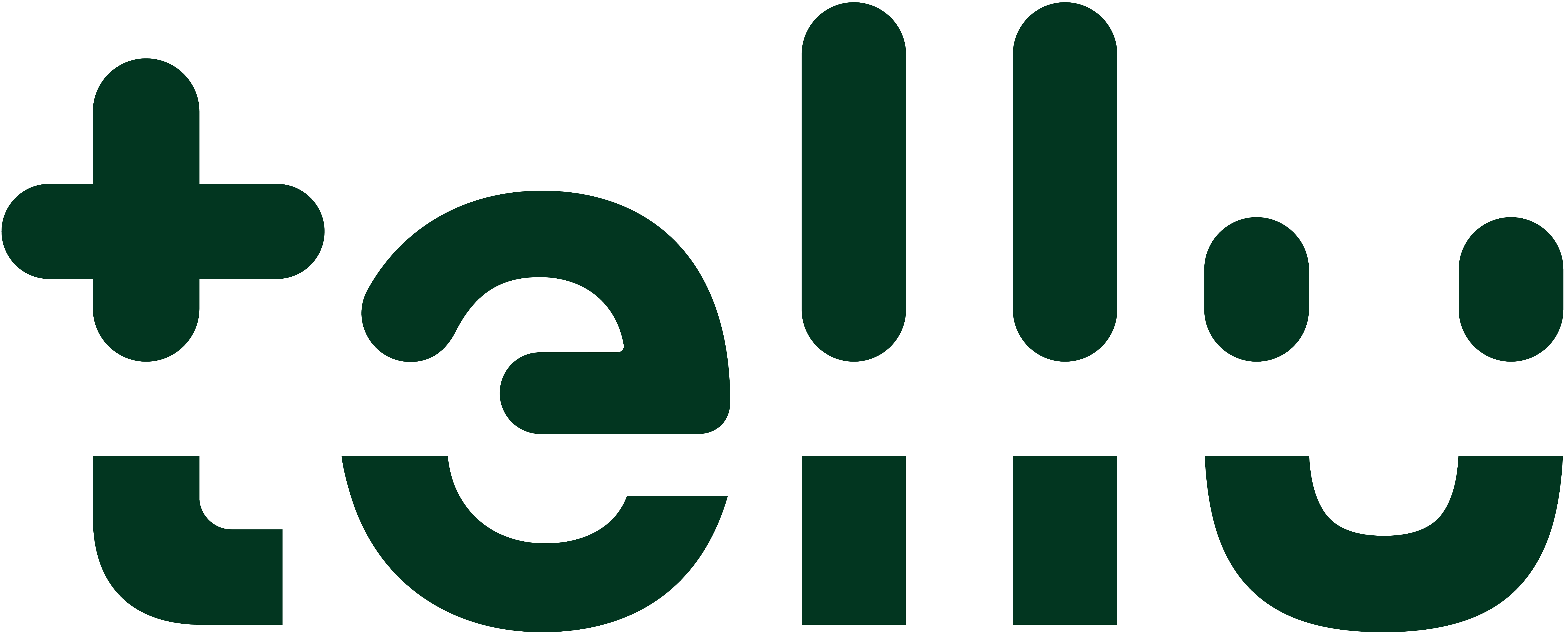Step by step guide for Video Motion Detection
This guide takes you step by step through the setup and configuration of event-based alerts with Video Motion Detection (VMD). VMD alerts when movement is detected in an area, and the technology is particularly suitable for those cases where it is important to be notified early (e.g. movement at the bedside of a service recipient who has poor mobility).
Add event based supervision to service recipient
Log in as service responsible
Navigate to the service recipient
Go to “Camera supervision”
Under “Event-based supervision” choose “ Add event-based supervision”

Choose the event that you want to add
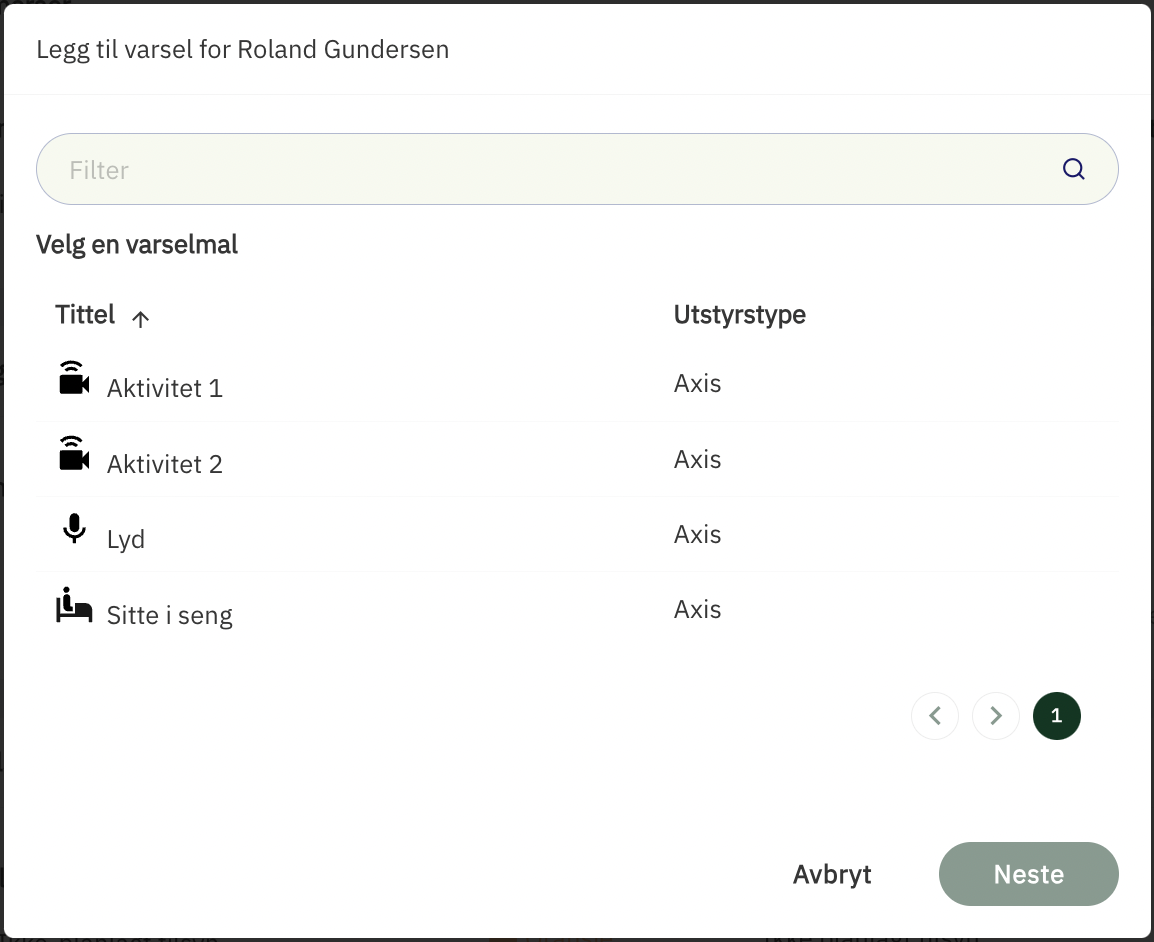
Fill inn the necessary information
Description: Description of the supervision
Display text: The text that is visible in the alarm card
Alarm icon: The icon that is visible in the alarm card
Priority: Priority of the event
Time period: The time that the event-based supervision should be active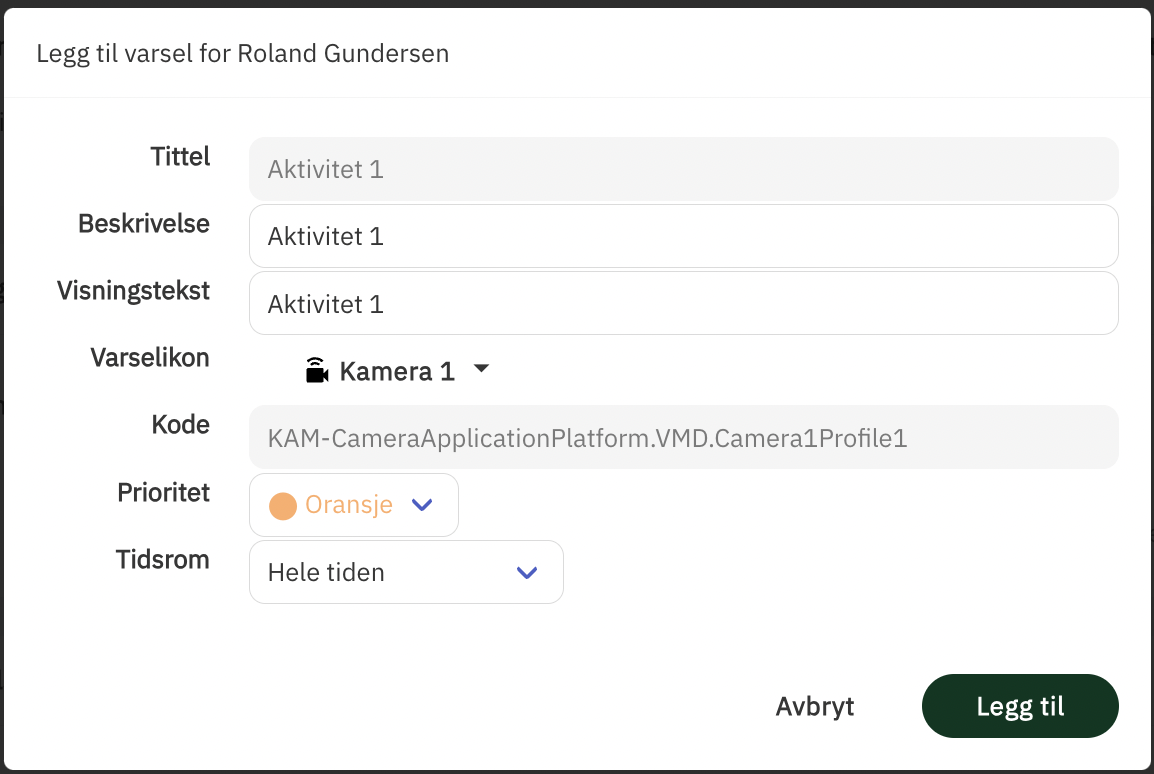
If a time period is selected:
Applies from: The time that it should start
Applies to: The time that it should end
Days: The days it should apply to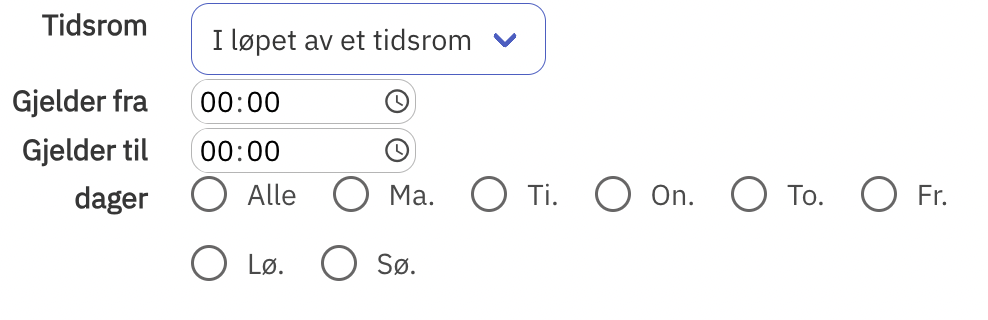
Press “Add”, the event-based supervision is now active

Hvordan å legge til hendelsesbasert tilsyn med Video Motion Detection
Configuring Video Motion Detection
Log in as service responsible
Navigate to the service recipient
Go to “Camera supervision”
Under “Event-based supervision” choose “ Add event-based supervision”

Click “Edit”
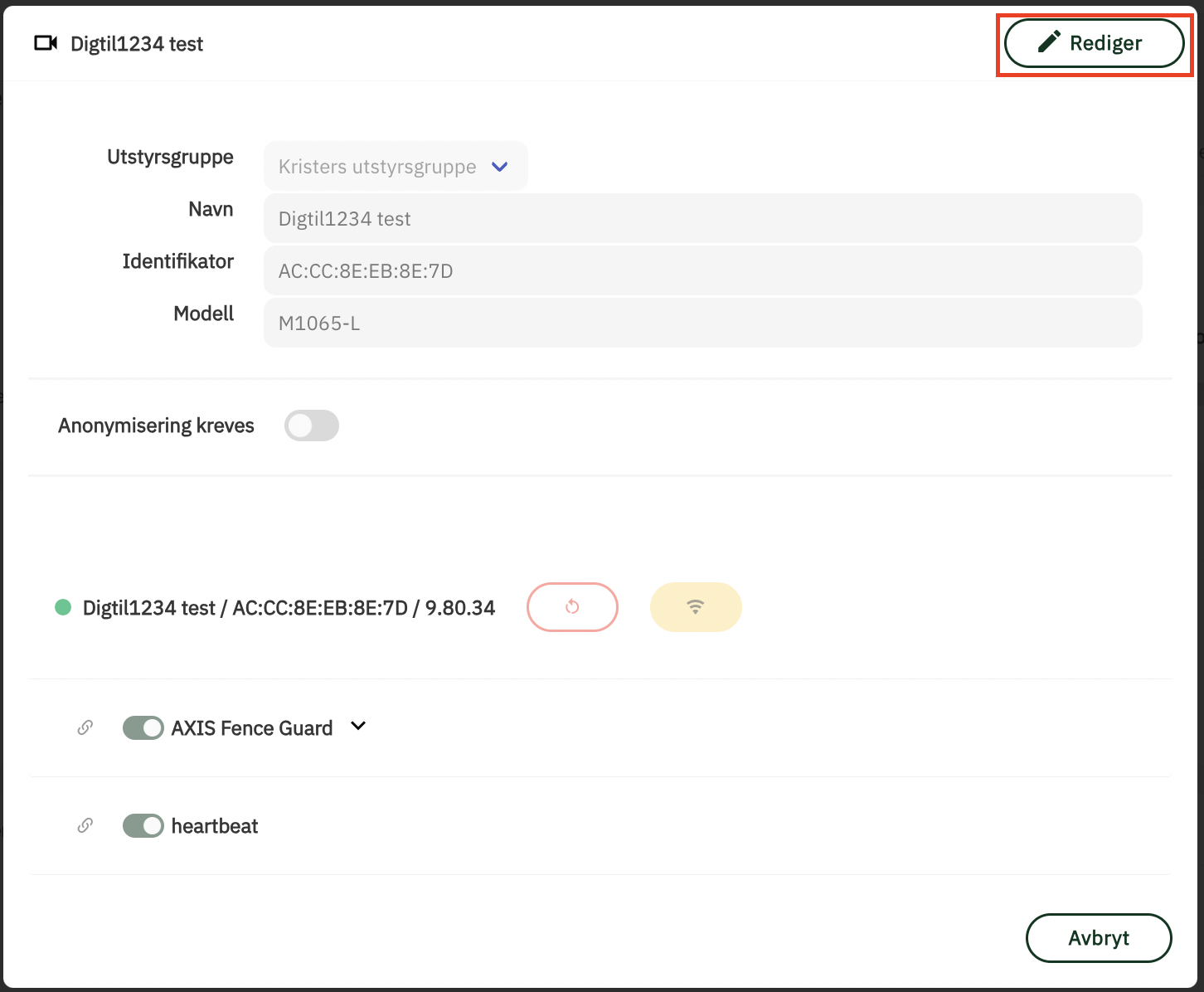
Scroll down and click the icon next to Video Motion Detection
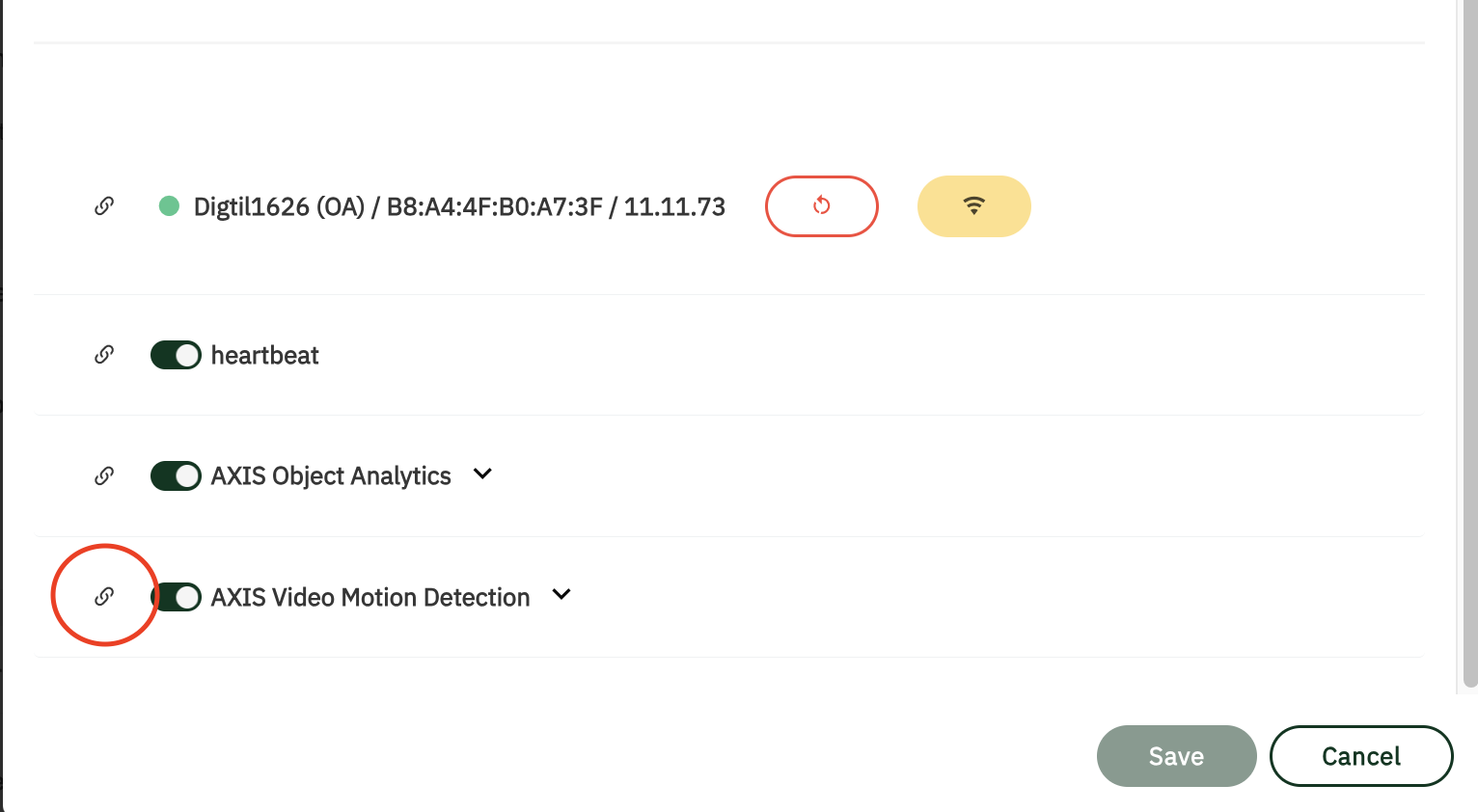
You will now be sent to this page
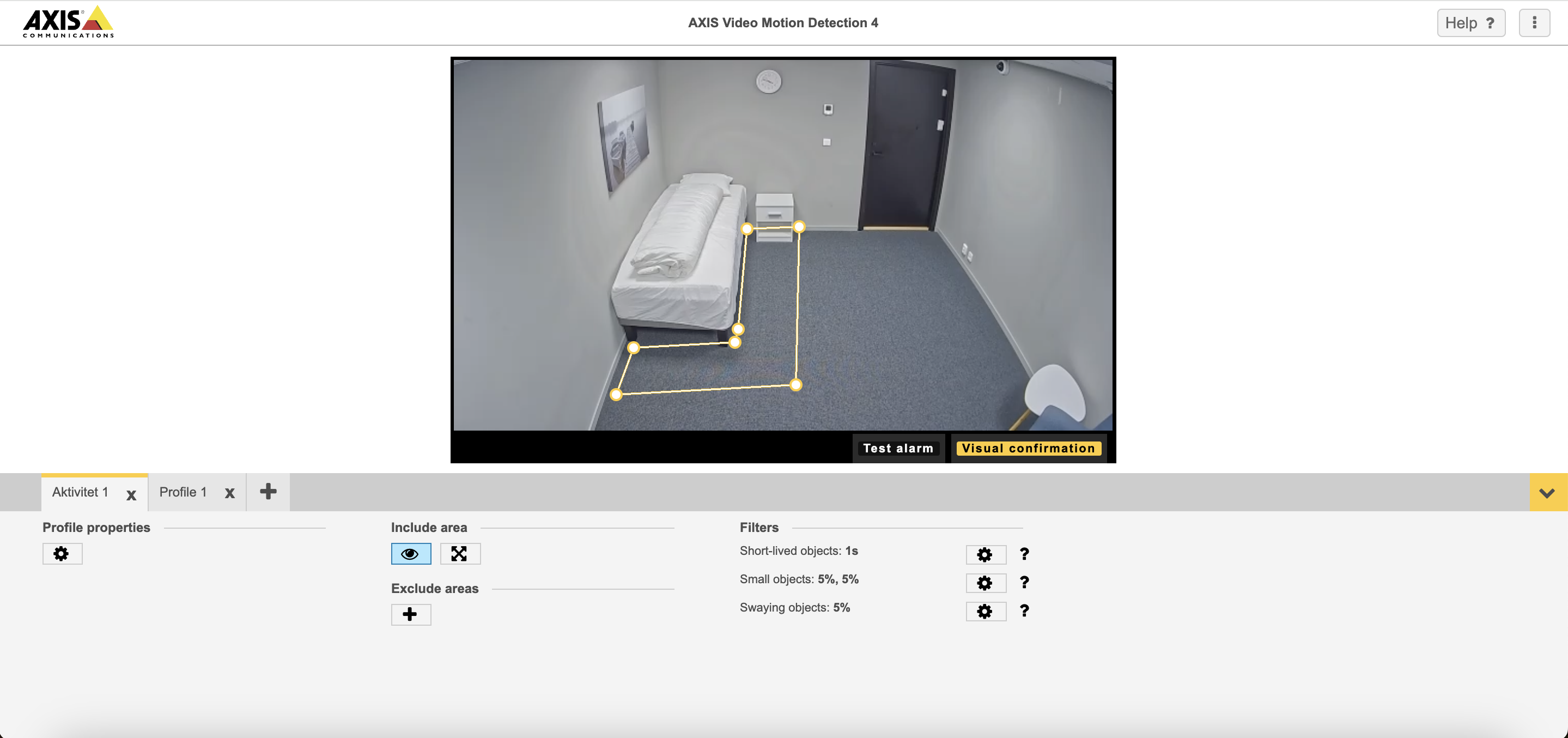
Choose the relevant scenario from the tab menu (E.g “Aktivitet 1”)
You can now move the markers around so that they cover the area where you want to receive alerts.
For more information on how to configure masks for Video Motion Detection
Test av varsling
Log in as service responsible
Navigate to the service recipient
Go to “Camera supervision”
Click on the arrow to the right of the camera that you have added event-based supervision to

Click “Edit”
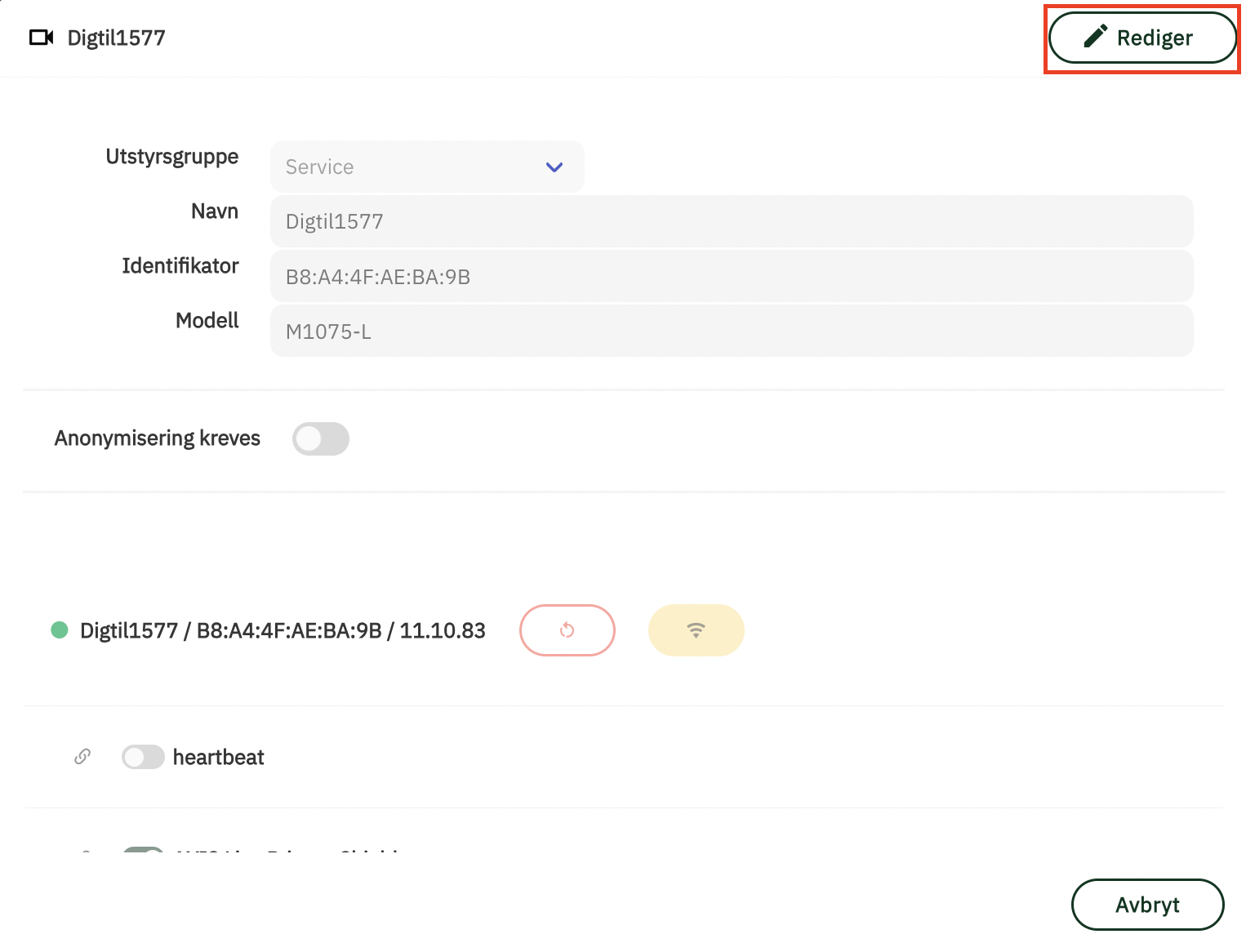
Scroll down and click the icon next to Video Motion Detection
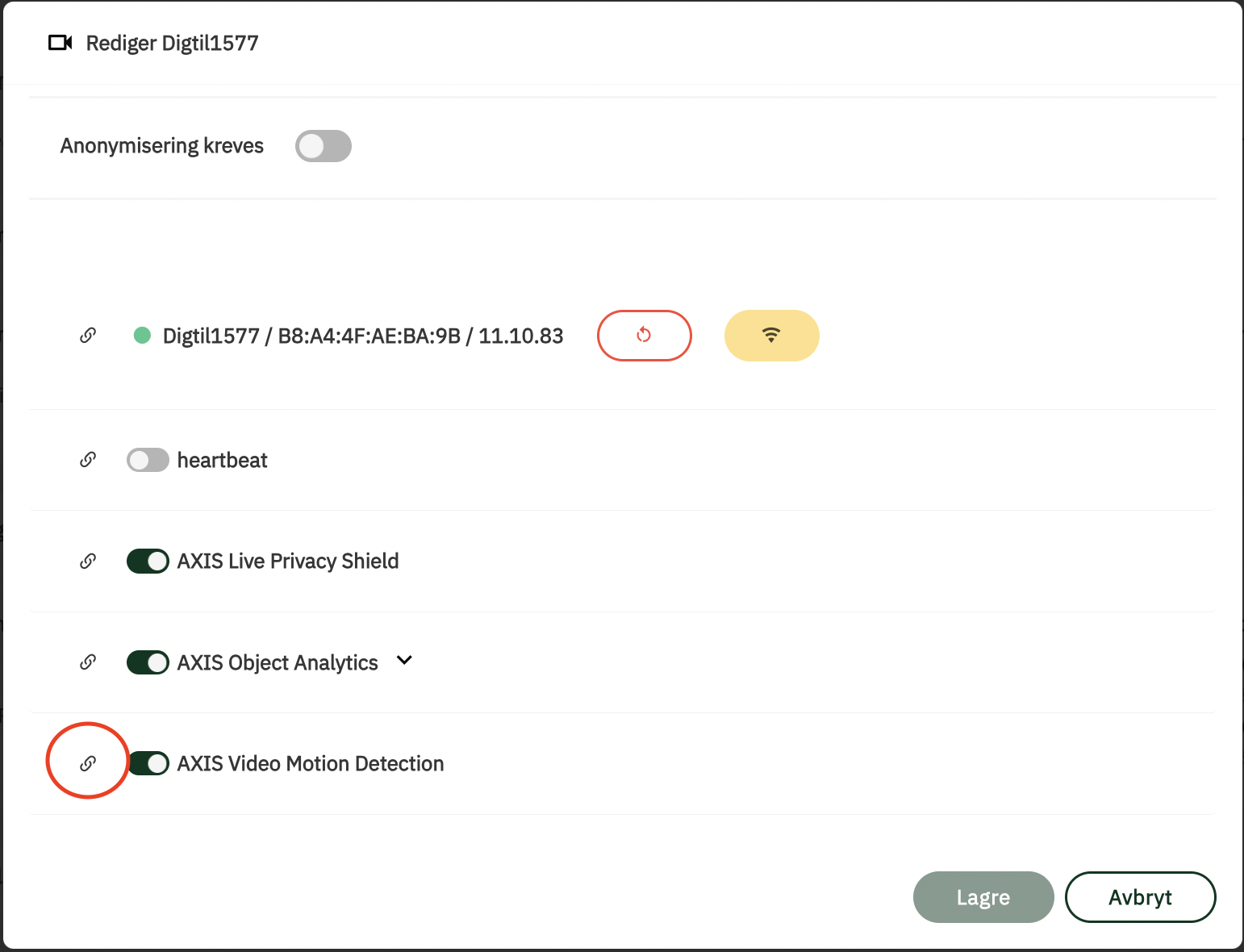
You will now see this page
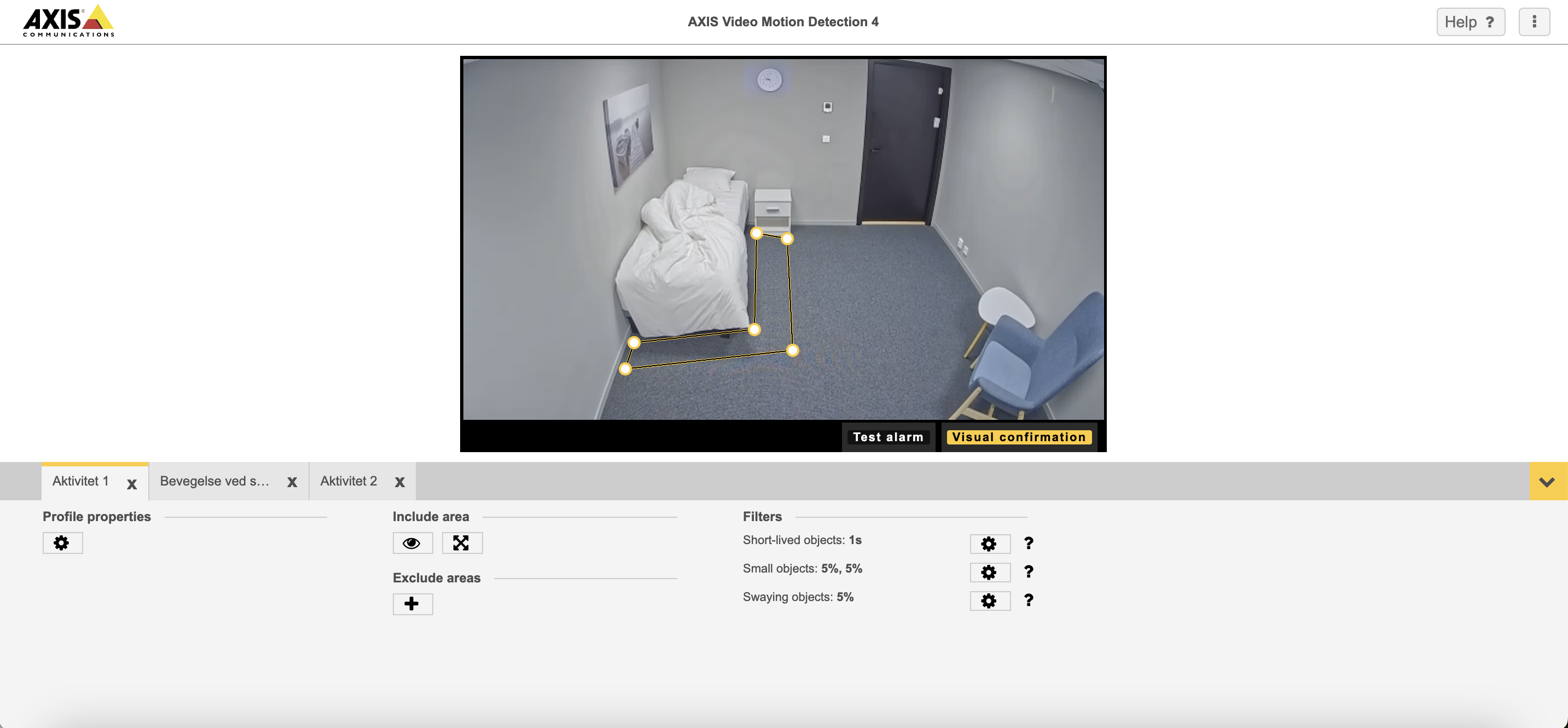
Click “Test alarm”
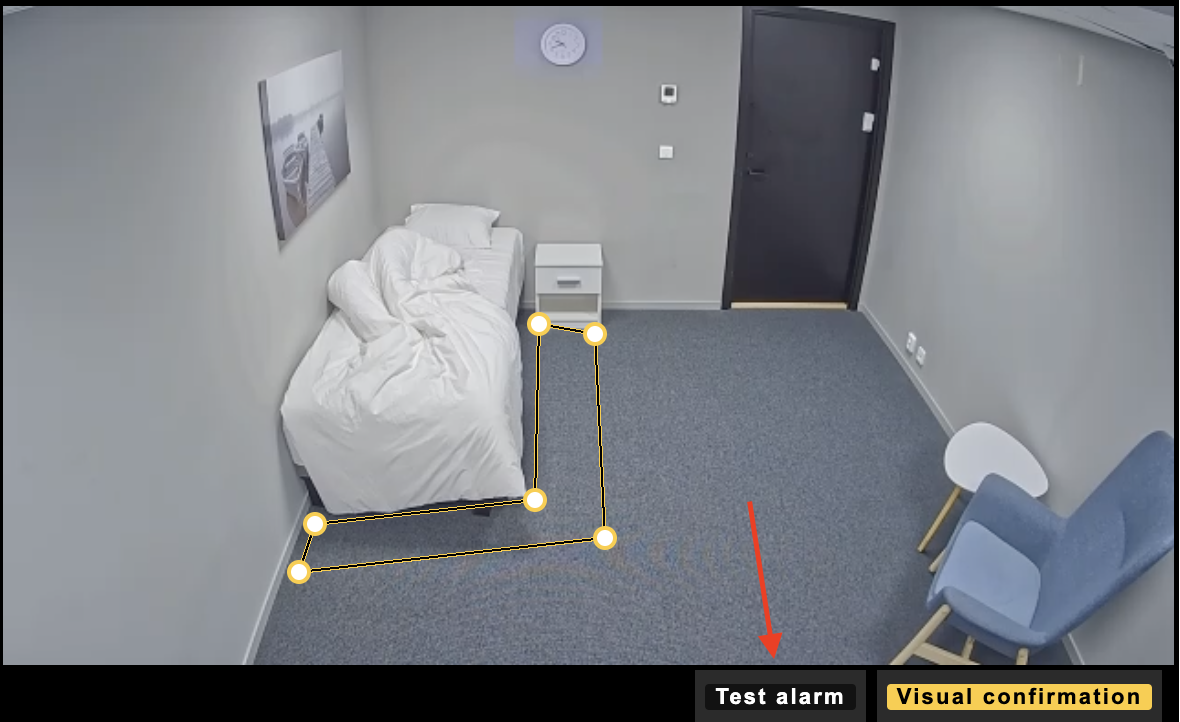
Video guide for sending test alerts from Tellucare
Videoguide for sending test alerts from Video Motion Detection