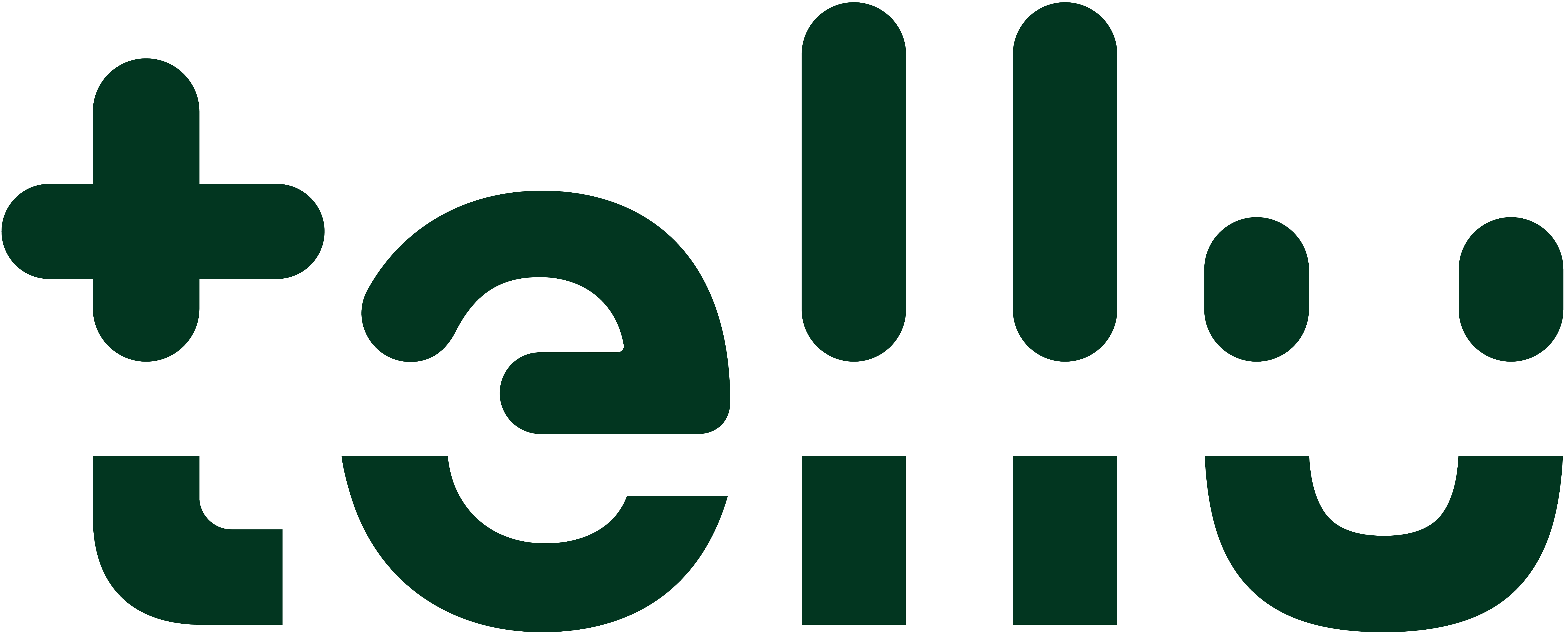How to add and remove camera from equipment group
Prior to adding the camera to the patient, necessary steps must have been taken in TelluCare. This includes creating the health provider account , creating organization zone for the patient, adding the camera to the patient’s zone, and adding the patient to the zone.
Procedure
Adding camera to equipment group
Log in as Tellu Support
Open the customer’s account in TelluCare
Select Organization
Choose relevant zone (Or create one if there are none)
Create an “equipment group”. Cameras will be added to this group.
Name the created group with a proper name. The general advisement is to use the same name as the name of the zone. This makes it easier to differentiate the different groups if the customer has many groups.
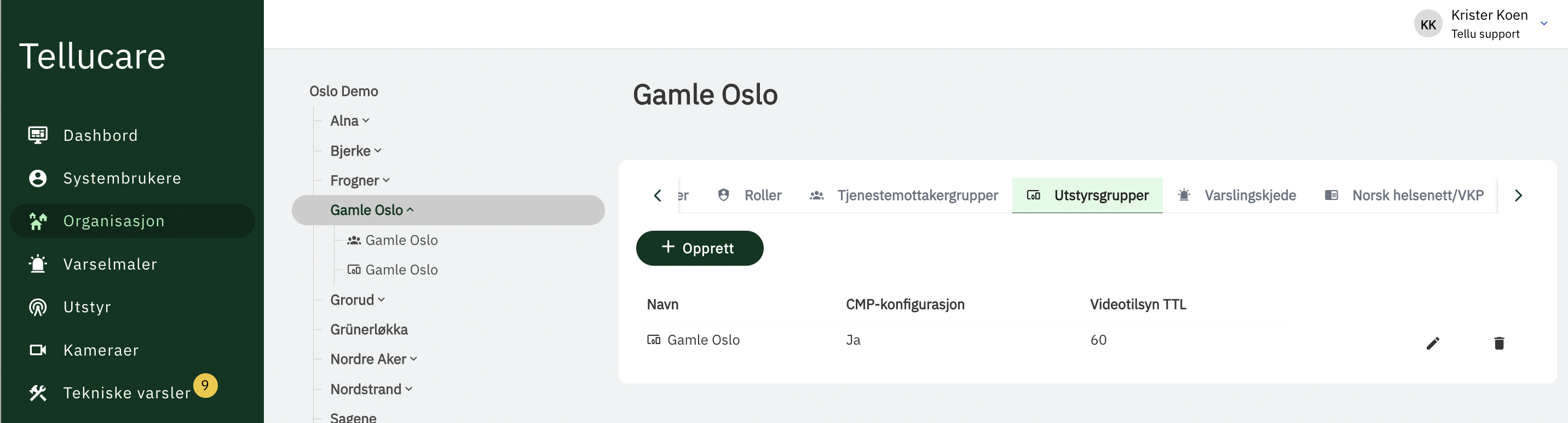
Also add «Videotilsyn TTL», the standard value is 60 which applies for planned supervision.
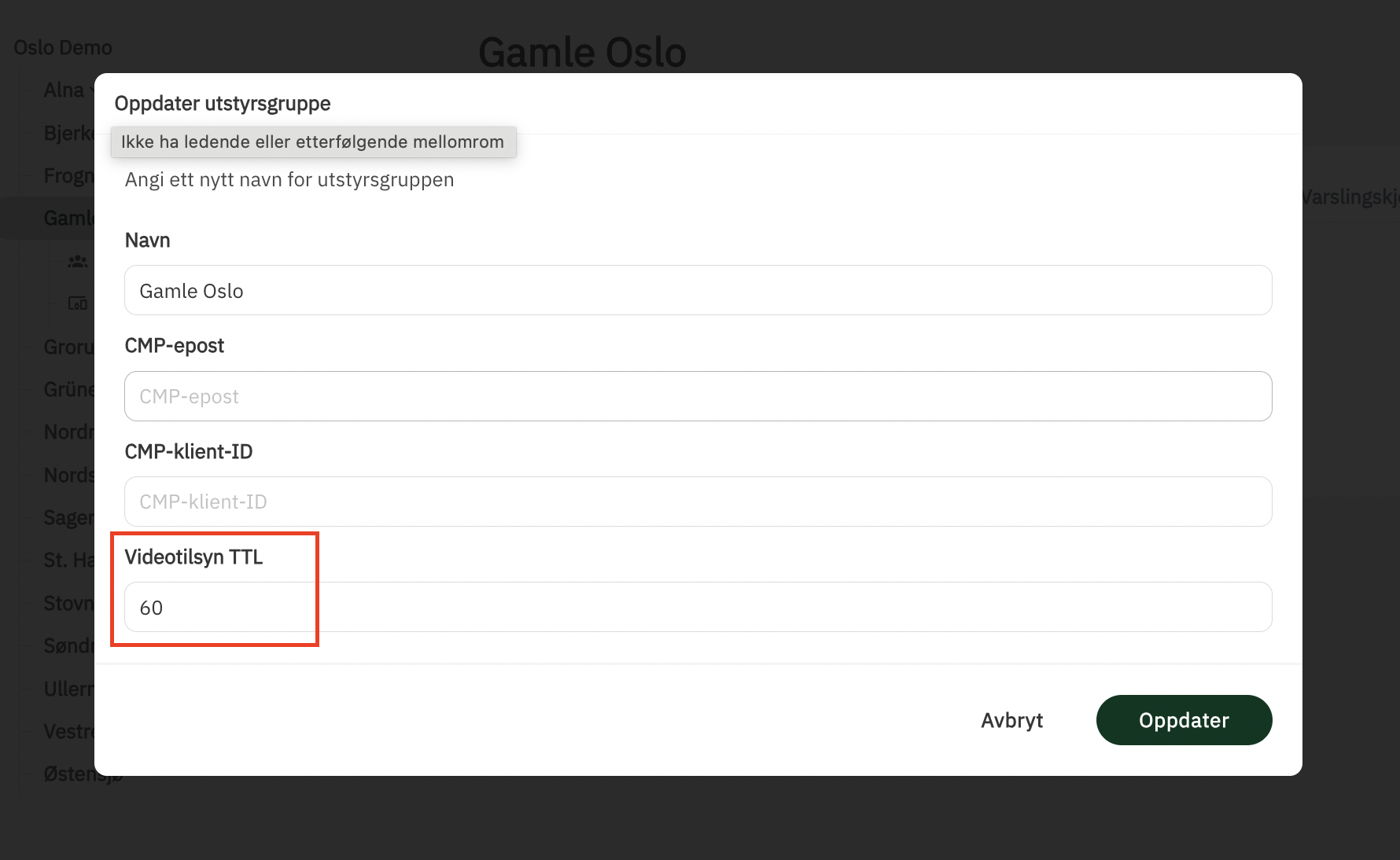
For continuous supervision, use the value 80000. Also add «continuous» to the name.
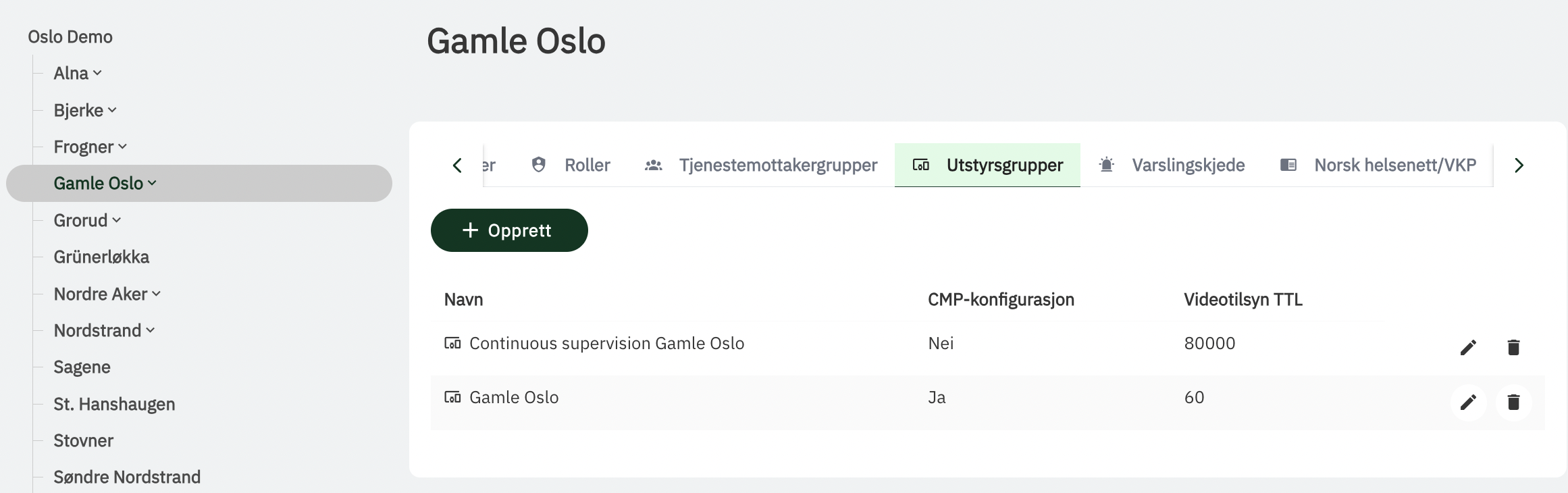
Provision the camera. This process will add the camera to selected equipment group in TelluCare thereby making it available to be added to the patient.
If necessary, create patient in TelluCare and add patient to correct zone in the organization.
Add camera to a service recipient
Guide for adding camera to service recipient
Change camera equipment group
Log in as service responsible
Open “Camera” tab from the left menu
Open the camera details
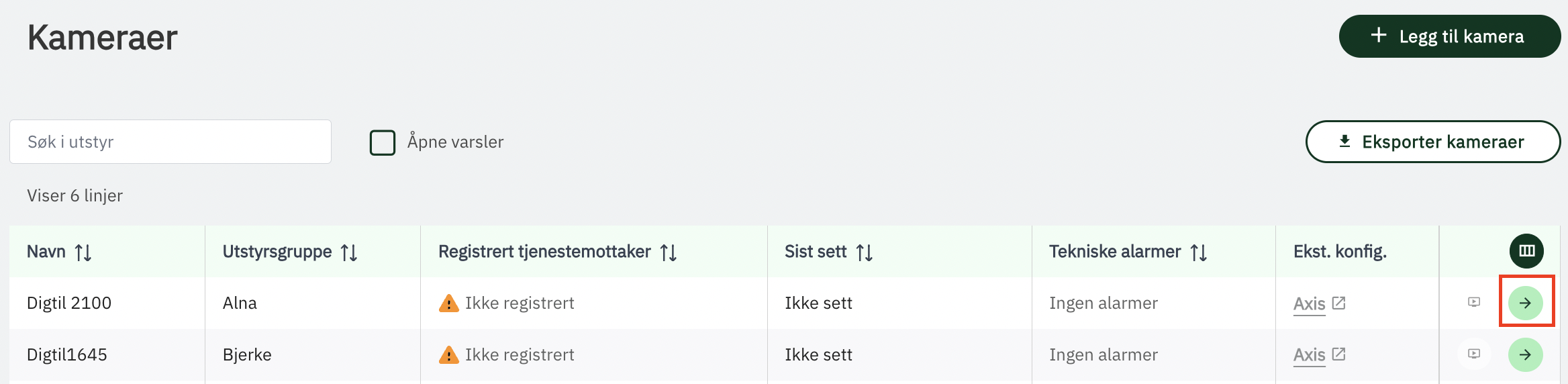
Click “Edit” in the right corner
Change equipment group and click save
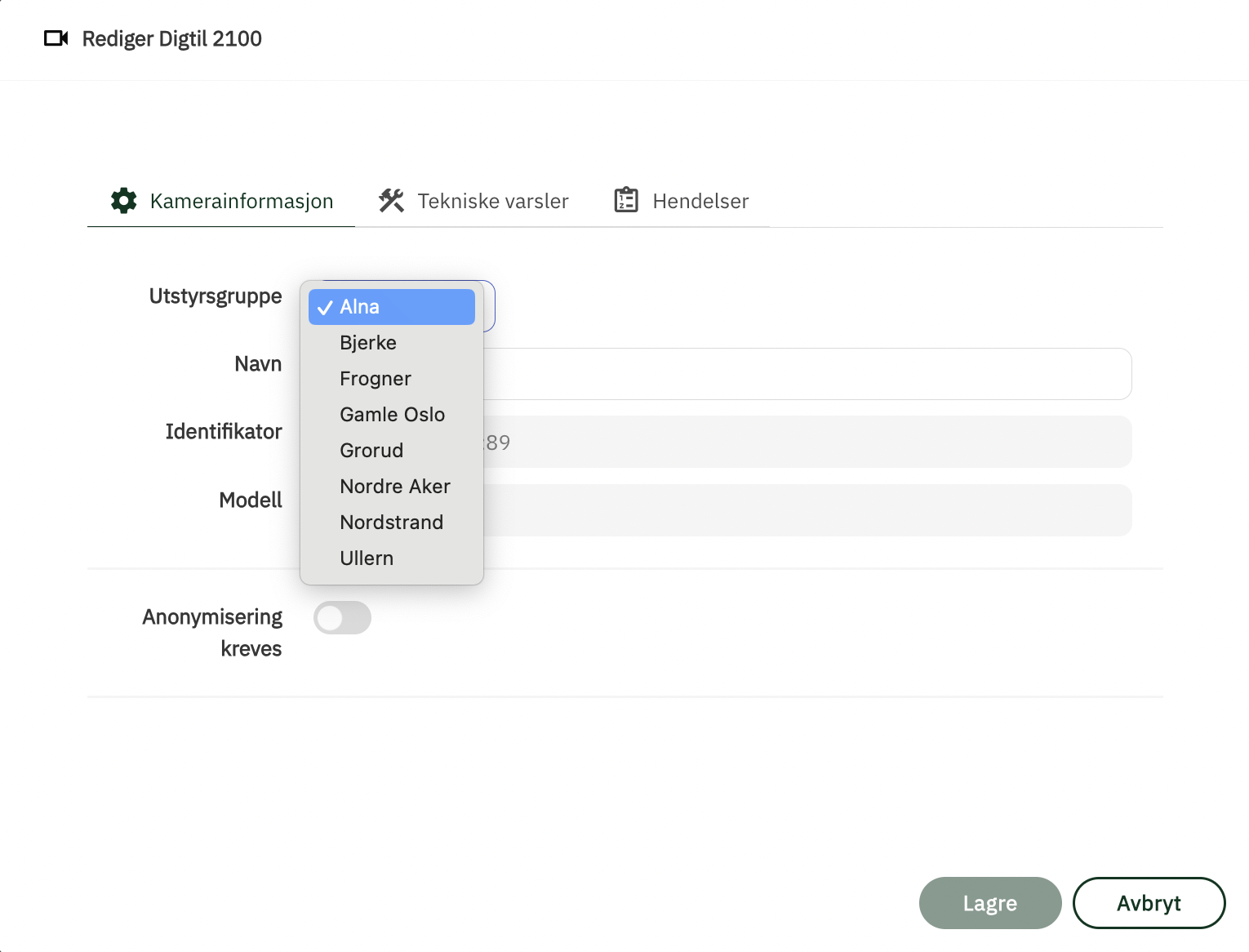
Equipment group is now changed.
Risk assessment
Risk | Risk mitigation | Residual risk |
|---|---|---|
Incorrect camera is added to patient | Proper procedures to ensure that correct camera is installed for patient |
|
Incorrect camera is removed from patient | Proper procedures for removing camera from patient |
|
|
|
|