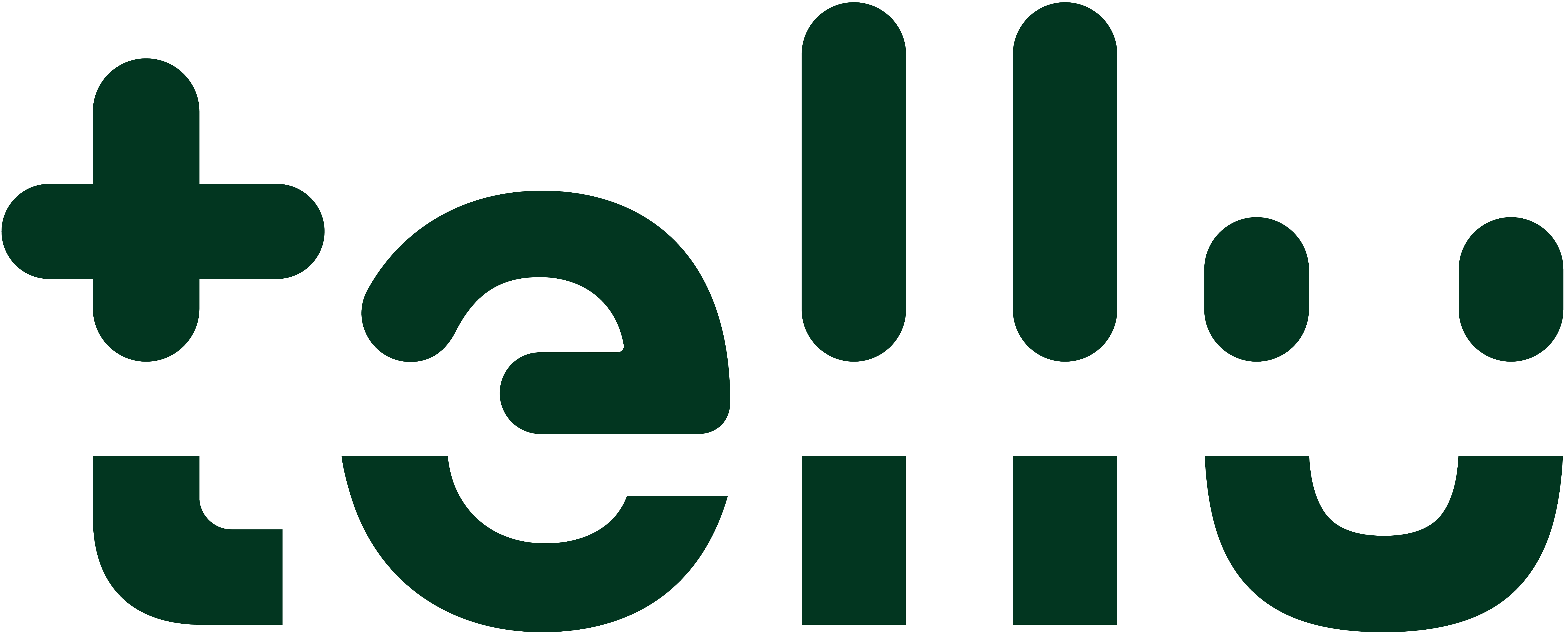Defining a scenario
Object Analytics can define 10 different scenarios for detection. This document describes the different options that must be considered for these scenarios.
Scenario detection modes
A scenario can be set up using the following modes:
What the scenario detects: Human or Any motion
How the scenario is triggered: Within an area or across a line
What to detect
The scenario can be set to either detect a human or to detect motions.
Human detection (default setting)
This mode uses AI-based recognition to detect humans and will ignore irrelevant sources thereby preventing false alarms. If a scenario is using object detection, it is indicated on the scenario card with a person icon.
The camera uses around two seconds to classify an object as Human.
It is important that the camera’s firmware is up-to-date, since Axis continuously improves the AI algorithms.
Any motion detection
The Any motion mode detects motions and is equivalent to the discontinued Axis Fence Guard application (https://www.axis.com/products/axis-fence-guard). The disadvantage of this mode is that alarms can be set off by other objects than humans, like moving pillows and light strays. If a scenario is motion detection-based, it is indicated on the scenario card by not displaying a icon with a walking person in it.
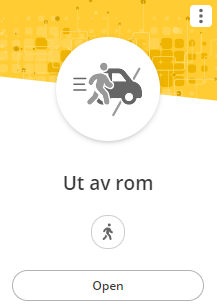
Human detection
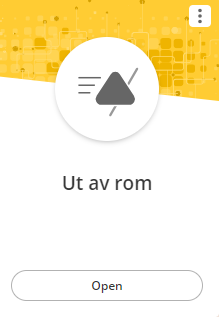
Any motion detection
How to detect
The scenario can be set to detect either a line being crossed, or to motion within a defined area.
Area
When the trigger condition is set to Object in area, Object Analytics detects inside a defined area. The defined area is called an include area.
If the mode is set to Any motion, an alarm is generated immediately if there is motions within the area.
If the mode is set to Humans, an alarm is generated immediately if a person is detected withing the area. Alternatively, a Time in area can be set for how long the person must stay inside the area, before the alarm is generated. When a person enters the area, the time counter starts. If the person leaves the area before the set time limit is reached, the counter resets and no alarm is generated.
Line crossing
When the trigger condition is set to Line crossing, Object Analytics detects crossing of a defined line.
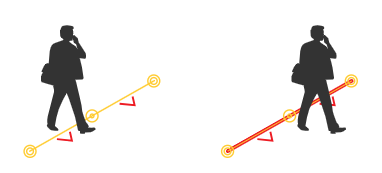
Indication that a person is detected - the bounding box
A detected person is indicated in Object Analytics with a bounding box. This box is shown as long as the person is tracked. If Object Analytics fails to detect the person, the bounding box will not show.
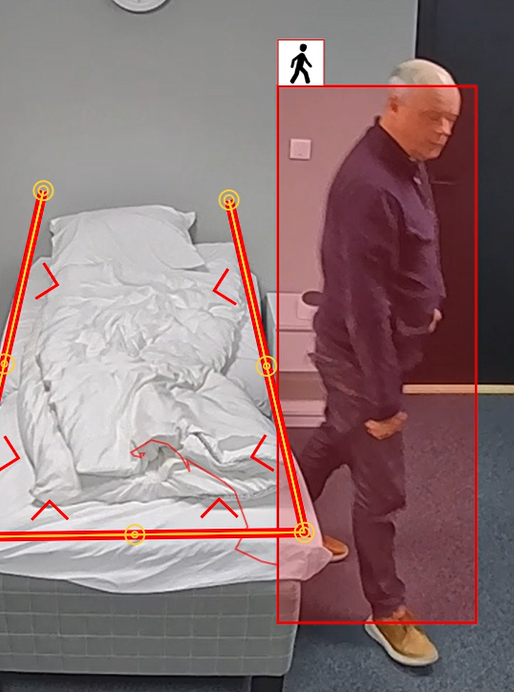
The AI indicates the detection of a person with a bounding box
Triggering a scenario mask
The bounding box for a person has a virtual point of detection, that is at the lower part of the box where the feet are expected to be. This point is checked against the defined line or area to decide if the scenario’s criteria has been met and thereby create the event.
Stepping out, crossing the line
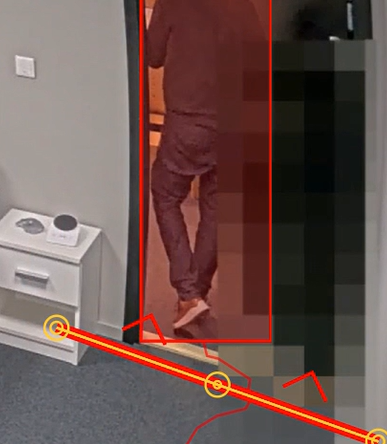
The line scenario is triggered as soon as the person crosses the line and the lower part of the box is over the line.
Stepping in, crossing the line
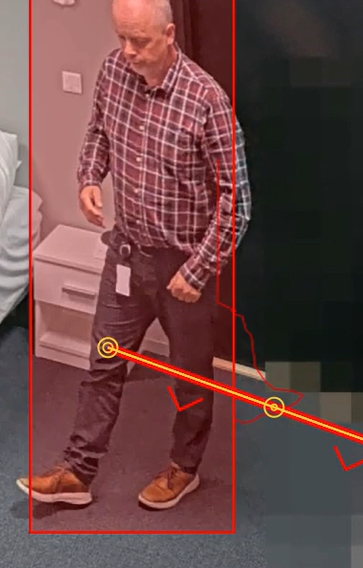
The line scenario is triggered even if the complete bounding box has not crossed the line. This is because the point-of-detection in the bottom has passed the line.
Triggering a false alarm
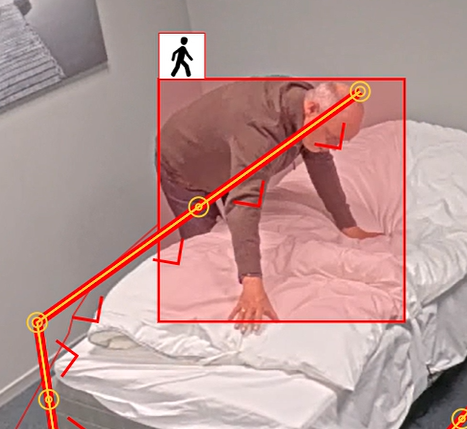
The point-of-detection has passed the line and the mask will therefore create a false alarm. This problem can be reduced if the camera angle towards the bed is adjusted, thereby looking along the bed.